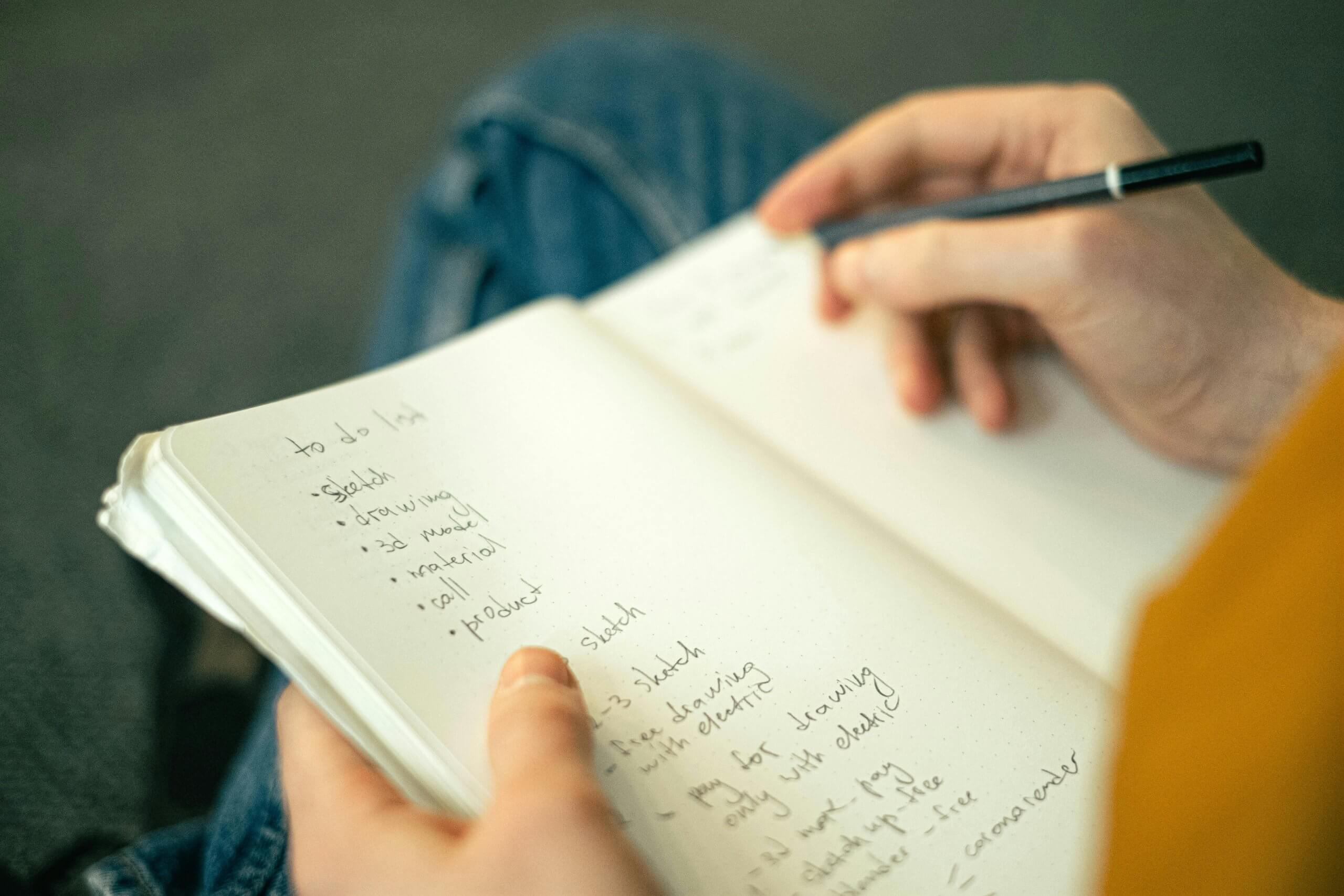How to Organize Your To-Dos with Apple Reminders
Reference: https://www.youtube.com/watch?v=nywKyvoLNPY
- Set up groups to divide to-dos from lists
- Rename reminders to inbox
- Create a list for each area of your life
- Projects become tasks with subtasks
- Use the date property to denote deadlines
- Use flags to denote “I plan to work on this today/next”
- Set up a smart list: Due Today or Flagged (call it “Today,” hide built-in Today list)
- Set up tags to organize within an area
- Set up templates
- Convert template from list to task with subtasks when needed
- Set up a repeating weekly review project
- Hide lists you won’t use
- Sent up widgets on iPhone & iPad
- Watch my reminders tip video: https://www.youtube.com/watch?v=nywKyvoLNPY
How to make a custom smart list. Just create the rules. And then hide the old Today list (non-smart) using View.